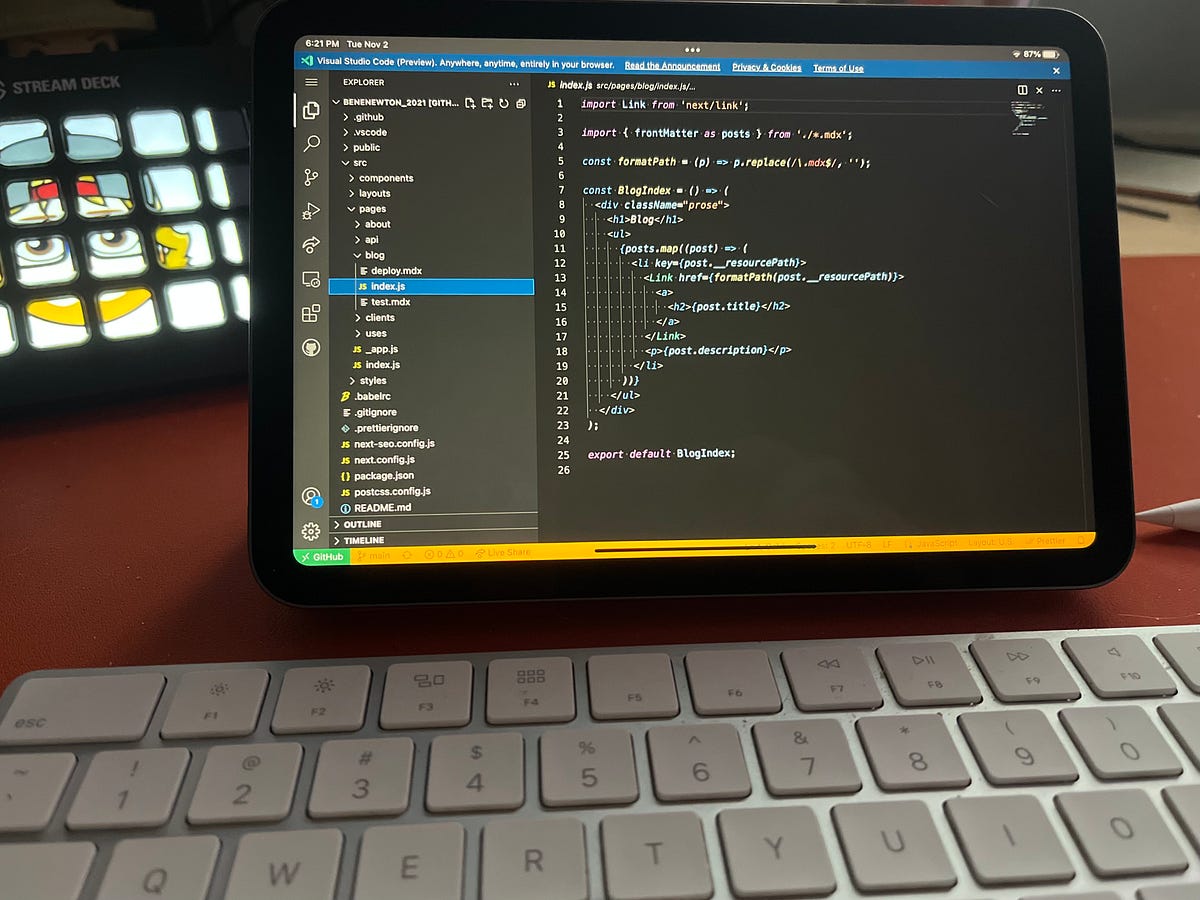Raycast: A Productivity Tool for Developers
As software developers, we constantly seek ways to streamline our workflows and increase productivity. One tool that has caught my attention recently is Raycast. In this post, I’ll provide you with a general overview of Raycast, share some examples of how I use it, and tell you where you can download it.
What is Raycast?
Raycast is a powerful and customizable productivity tool designed specifically for developers. It aims to replace and enhance the capabilities of traditional command palettes, aiming to simplify daily workflows and cutback on the time spent switching between different applications. Using Raycast, you can quickly execute commands, perform searches, manage tasks, and much more—all from unified interface.
Raycast's intuitive interface and approach allow it to seamlessly fit into a developer’s toolkit. It supports a wide array of useful features and integrations, designed to make your development process as efficient as possible.
How I Use Raycast
1. Quickly Accessing Applications and Files
Raycast enables me to open applications and locate files with just a keystrokes. Whether I need to quickly access VSCode or find a specific project folder, Raycast makes it effortless.
2. Manage Bluetooth Connections
One of my most used Raycast extensions is Toothpick, which lets me control Bluetooth devices with just a few keystrokes. No more digging through system preferences or dropdown menus to connect to headphones or speakers.
When working, I have my work Mac, my client Mac and sometimes, my personal mac. If I'm using my Shockz Headphones, I have to manually connect and disconnect from each one when joining a meeting. Toothpick gives me that in one hyper-key press away.
With Toothpick, I can:
- Connect to any of my paired Bluetooth devices instantly
- Set up favorite devices for even faster access
- Disconnect from devices with a simple command
- See which devices are currently connected
The extension offers two backend options: the default AppleScript backend that works out of the box, and a more stable 'blueutil' backend that can be enabled for better performance. If you experience any flakiness with the default backend, switching to 'blueutil' is as simple as installing it via Homebrew and selecting it in the extension settings.
Setting Up Favorite Devices
I've configured my most frequently used Bluetooth devices (my headphones and speakers) as favorites in the extension settings:
- Go to Toothpick's extension settings
- Enable the desired number of favorite device commands
- Make sure "Toothpick" (the extension itself) is highlighted
- Enter your device's name in the corresponding preference field
This setup allows me to connect to my main devices with dedicated commands, saving me even more time during my daily workflow.
3. Running Scripts and Commands
Raycast provides support for running custom scripts and commands. I have configured a few scripts to automate routine tasks such as running builds and deployments. This has significantly reduced the manual steps involved and ensures consistency in the execution of these tasks.
4. Quicklinks
5. My Schedule
6. Window Management
Where to Download Raycast
If you’re interested in giving Raycast a try, you can download it from their official website. Installation is straightforward and they offer comprehensive documentation to help you get started.
Embrace the power of Raycast and transform your development workflow into a more productive and enjoyable experience.
Stay updated with the latest in software development, architecture, and developer organization by checking out more posts on benenewton.com.
Happy Coding!